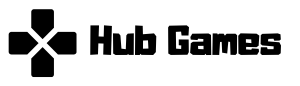Understanding VR Requirements for Gaming Laptops
When it comes to enjoying a seamless virtual reality gaming experience, having a compatible gaming laptop is essential. The minimum system requirements necessary for an optimal VR gaming experience are often more stringent than those for standard gaming. Key components that warrant consideration include the GPU, CPU, RAM, and storage space, each contributing to the overall performance and reliability of VR gameplay.
The Graphics Processing Unit (GPU) is arguably the most critical component for VR. A powerful GPU ensures that the graphics render smoothly, reducing lag and improving responsiveness, which are vital in immersive settings. For VR gaming, a GPU with direct support for VR content is recommended, such as NVIDIA’s RTX series or AMD’s RX series, providing not only high frame rates but also enhanced visual fidelity.
Alongside the GPU, the Central Processing Unit (CPU) plays a significant role in processing game data and managing multiple tasks simultaneously. A multi-core processor, such as those from Intel’s i7 or AMD’s Ryzen series, is highly recommended to ensure that your laptop can handle complex VR applications without a hitch. Combined with at least 16GB of RAM, these specifications will facilitate smooth gameplay and multitasking during your virtual escapades.
Storage space is another crucial aspect, as VR games can be quite large by nature. A solid-state drive (SSD) is advisable due to its superior read and write speeds, which translates to quicker load times and overall improved performance. For users planning to install multiple games, considering an SSD with a capacity of 1TB or more can be beneficial.
Lastly, compatibility with various VR headsets is paramount. Popular options, such as the Oculus Rift and HTC Vive, have distinct specifications that may influence which gaming laptop is best suited for your needs. Ensuring that your model supports these headsets will enhance your overall gaming experience during events like the annual Atlanta gathering of sci-fi/gaming fans, where VR showcases may highlight the latest in gaming technology.
Boosting GPU Performance for Smooth VR Experiences
To achieve an immersive virtual reality (VR) experience on your gaming laptop, it is essential to optimize the performance of your graphics processing unit (GPU). The GPU plays a pivotal role in rendering high-quality graphics, and its capabilities directly affect how seamlessly you can experience VR environments. Here are some actionable tips to enhance your GPU’s performance.
First and foremost, ensure that your graphics drivers are always up-to-date. Manufacturers regularly release updates that enhance performance, fix bugs, and introduce new features. By visiting the official website of your GPU manufacturer, whether AMD, NVIDIA, or Intel, you can download and install the latest drivers. This simple step can yield significant improvements in frame rates and overall gaming experience, reducing latency during VR interactions.
Another critical area to focus on is in-game graphics settings. Many VR games offer options to adjust graphical fidelity, which can be customized based on your GPU’s specifications. Lowering settings such as anti-aliasing, shadow quality, and texture resolution can lead to smoother gameplay without sacrificing too much visual fidelity. Additionally, experimenting with the VR-specific settings within each game can help balance visual quality with performance requirements.
For those looking to push the limits of their gaming laptop, consider the option of utilizing an external GPU (eGPU). This device connects to your laptop via Thunderbolt 3 and provides an additional boost in graphics performance. An eGPU can substantially enhance your gaming experience, particularly for demanding games or to handle higher resolutions in VR. Be sure to verify compatibility with your laptop before making this investment.
Optimizing your gaming laptop’s GPU for VR not only enhances performance but creates an enriching gaming environment that allows you to fully engage with the worlds created by developers. By implementing these strategies, you can ensure that your annual Atlanta gathering of sci-fi/gaming fans is filled with enjoyable and seamless gaming experiences.
Maximizing Laptop Cooling for Extended VR Sessions
Effective cooling solutions are integral to maintaining optimal performance during lengthy virtual reality (VR) gaming sessions. High-performance gaming laptops generate considerable heat, particularly when running demanding applications and games that are part of the annual Atlanta gathering of sci-fi/gaming fans. Prolonged exposure to elevated temperatures can lead to thermal throttling, reducing overall performance and adversely affecting the gaming experience.
One practical solution for enhancing cooling efficiency is to invest in a high-quality cooling pad specifically designed for gaming laptops. These pads typically feature multiple fans that augment your laptop’s built-in cooling system, ensuring better airflow and heat dissipation. When selecting a cooling pad, consider the size compatibility with your gaming laptop, as well as features such as adjustable fan speeds, ergonomic designs, and USB ports to accommodate additional accessories. Incorporating such a gaming coffee table can create a convenient space enabling efficient laptop use while preserving airflow.
In addition to utilizing cooling pads, optimizing in-game settings can significantly reduce CPU and GPU strain, further contributing to effective cooling. Lowering graphical fidelity and tweaking frame rate options can help alleviate the workload on your gaming laptop. Disabling unnecessary background applications before engaging in gameplay is also an effective strategy to free up resources, allowing your system to manage heat more efficiently. Moreover, keeping your laptop clean by periodically removing dust from vents and fans can help sustain optimal airflow and cooling performance.
By implementing these cooling strategies, VR enthusiasts can enjoy extended sessions without concerns of overheating, ensuring a smoother experience while engaging with the latest gaming news etruesport. A well-cooled laptop not only prolongs gameplay but also enhances the overall enjoyment of games popular in the gaming community.
Improving Motion Sickness Prevention in VR
Experiencing motion sickness while playing virtual reality (VR) games can be a significant hindrance to enjoying the immersive experience that gaming technology offers. Consequently, optimizing your gaming laptop for VR involves not only enhancing performance but also focusing on factors that minimize discomfort. One critical aspect to address is the reduction of lag, which can lead to delays between user actions and the resulting visuals. A high refresh rate is essential in this regard; adjusting your laptop settings to achieve at least 90 frames per second can play a crucial role in creating a smoother experience.
Frame rates are directly correlated with the comfort level of VR gameplay. Lower frame rates may cause jarring movements that can trigger nausea. Utilizing performance monitoring tools can help in maintaining the ideal frame rates. It is also advisable to close unnecessary background applications when launching VR games to free up system resources and ensure your gaming laptop performs at its best.
Additionally, fine-tuning the field of view (FoV) settings can contribute significantly to reducing motion sickness in VR environments. A narrower FoV might prevent overwhelming sensations; however, users should experiment to identify their comfort zone. Refresh rate adjustments can also alleviate symptoms; opting for higher refresh rates minimizes the time lag between rendering images, thus creating a more seamless perception of motion.
Lastly, familiarity with specific VR settings and personalizing them to suit your preferences can greatly enhance your gameplay experience. Regularly checking for gaming news and updates within the VR community can provide insights into new settings or adjustments that can help in optimizing your system, perfecting your experience at gatherings such as the annual Atlanta gathering of sci-fi/gaming fans. By efficiently managing these settings, gamers can enjoy their virtual escapades free of motion sickness, allowing them to immerse themselves fully in their digital worlds.
Fine-Tuning VR Settings for the Best Experience
To ensure an immersive and seamless experience while engaging with virtual reality (VR) on your gaming laptop, fine-tuning specific settings is crucial. The first step is to access your VR software settings, such as those found in SteamVR or the Oculus application. These platforms offer various configurable options to enhance your visual clarity and gameplay smoothness.
Begin by adjusting your resolution settings. Higher resolutions will increase clarity, but may also demand more from your hardware. For gaming laptops, it is important to strike a balance between performance and quality; often, it is advisable to start with the native resolution of your display. Ensure your refresh rate is set correctly as well, since higher refresh rates translate to smoother movements, reducing motion sickness during gameplay.
Next, consider utilizing tools like the Oculus Tray Tool or SteamVR settings to optimize performance further. For instance, the Oculus Tray Tool allows you to change settings like ASW (Asynchronous SpaceWarp), which helps maintain framerates during more demanding scenes. Adjusting the supersampling settings can significantly impact clarity. While higher supersampling enhances visuals, it can decrease performance, thus you should consider a gradual increase until you find an acceptable level for your laptop’s capabilities.
Furthermore, explore rendering options, particularly anti-aliasing and post-processing settings, which improve visual aesthetics but may also demand more from your hardware. Optimizing FOV (Field of View) settings not only enhances your gaming experience but can also alleviate discomfort during gameplay sessions.
Finally, it’s essential to keep your graphics drivers up-to-date and monitor system temperatures to avoid thermal throttling, ensuring your gaming laptop performs at its peak. By following these steps, you’ll be well on your way to experiencing VR gaming at its fullest potential, allowing you to join fellow enthusiasts at events like the annual Atlanta gathering of sci-fi/gaming fans.