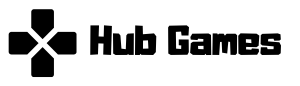Understanding Ray Tracing and Its Hardware Requirements
Ray tracing is a rendering technique that simulates the way light interacts with objects in a virtual environment, leading to highly realistic imagery in video games. Unlike traditional rasterization methods that estimate light and color, ray tracing calculates the path of rays of light as they travel through a scene, bouncing off surfaces and creating reflections, refractions, and shadows. This advanced graphics technique significantly enhances the visual fidelity of games, making images appear more lifelike and immersive. As such, understanding the hardware requirements to support ray tracing is crucial for gamers who wish to experience its full benefits.
To fully leverage ray tracing technology, a powerful graphics processing unit (GPU) is essential. Modern GPUs from manufacturers such as NVIDIA and AMD are specifically designed to handle ray tracing calculations. NVIDIA’s RTX series and AMD’s RX 6000 series GPUs come equipped with dedicated hardware—known as RT cores—that accelerate ray tracing performance. Consequently, these components are necessary for fine-tuning graphics settings and ensuring a smooth gameplay experience while utilizing ray tracing features.
Alongside the GPU, the central processing unit (CPU) plays an integral role in overall system performance. A multi-core processor from recent generations will ensure that the CPU can efficiently manage game logic and other computational tasks while the GPU handles graphical rendering. Ideally, a CPU with at least six cores is recommended to adequately support gaming in conjunction with ray tracing.
Furthermore, having sufficient random-access memory (RAM) is vital in supporting complex graphics. A minimum of 16 GB of RAM is suggested to provide headroom for multitasking and to avoid any bottlenecks during gameplay. Lastly, investing in a high-refresh-rate monitor capable of rendering ray tracing effects will significantly enhance the gaming experience, allowing players to fully appreciate the visual improvements brought by this technology. Understanding these hardware requirements is crucial for gamers aiming to optimize their PCs for ray tracing.
Optimizing Software Settings for Ray Tracing
To enhance your gaming experience with ray tracing, it is essential to optimize the software settings within both your graphics drivers and the games themselves. The configuration of these settings can significantly influence your system’s ray tracing performance and overall visual fidelity. A good first step is to update your graphics drivers to the latest version, as manufacturers regularly release updates that improve performance, stability, and compatibility with ray tracing technologies.
When configuring your game settings, focus on several key variables. Start with the resolution, as higher resolutions demand more processing power, potentially affecting frame rates. While ray tracing is designed to provide superior visual effects, playing at a 1080p resolution can offer a more stable frame rate compared to 4K while still delivering impressive visuals. Adjusting texture quality is also crucial; high-resolution textures enhance detail but can reduce performance if your graphics card is not up to the task. It may be worthwhile to find a balance that maintains aesthetic quality while optimizing the gaming experience.
Additionally, delve into the ray tracing presets available within individual games. Most modern titles offer customized settings for ray tracing effects, such as reflections, shadows, and ambient occlusion. Selecting medium settings instead of maximum can significantly enhance performance without a dramatic decrease in visual quality. Utilizing benchmarking tools, such as FRAPS or MSI Afterburner, can provide insight into frame rate variations when tweaking settings, helping you to determine the most effective configuration for your system.
Ultimately, optimizing software settings for ray tracing ensures that you can experience the best of both worlds—stunning visuals and smooth gameplay. By carefully adjusting your graphics settings and utilizing benchmarking tools, you can tailor your experience, allowing ray tracing technology to shine while minimizing performance drawbacks.
Performance Tips for Enhancing Ray Tracing Gameplay
To enjoy a seamless gaming experience with ray tracing enabled, it is vital to consider various performance optimization techniques. One of the primary methods for enhancing performance involves overclocking your graphics processing unit (GPU) and central processing unit (CPU). By increasing the clock speeds of these essential components, gamers can achieve better frame rates and reduced latency, thereby maximizing the benefits of ray tracing graphics. However, it is crucial to ensure that your cooling system can handle the additional heat generated from overclocking.
Using an efficient cooling solution is indispensable when optimizing a gaming PC for high-performance tasks, such as ray tracing. Advanced cooling systems, such as liquid cooling or high-performance air coolers, can help maintain optimal hardware temperatures, preventing thermal throttling. This allows your GPU and CPU to operate at their maximum potential, resulting in enhanced gameplay performance and longevity of your components.
Another key aspect of performance improvement lies in leveraging performance-enhancing software. Applications that enable adaptive resolutions and dynamic scaling can help ensure that your PC runs ray-traced games more smoothly. These tools dynamically adjust graphical fidelity based on real-time performance metrics, allowing you to experience the stunning visuals of ray tracing while maintaining playable frame rates.
It’s also essential to find an appropriate balance between frame rate and visual quality. While ray tracing does significantly enhance the visual realism of games, excessive emphasis on ultra-high settings may lead to lower frame rates. Adjusting the settings to achieve a balance between clarity and performance is crucial. Gamers should consider lowering certain graphical options, such as shadow quality and ambient occlusion, without sacrificing the intrinsic aesthetic improvements provided by ray tracing technology.
Troubleshooting Common Issues with Ray Tracing
While ray tracing enhances the visual fidelity of gaming, players may encounter several common issues that can hinder their experience. Among the most prevalent problems are frame drops, graphical glitches, and software conflicts. Addressing these challenges is essential for maintaining a consistent and enjoyable gameplay experience while utilizing this cutting-edge technology.
One common issue is experiencing frame drops during gameplay. These can severely affect performance, making the game less enjoyable. To tackle this problem, first verify the game files through the respective game client. This process ensures that any corrupted or missing files are replaced, which can sometimes resolve performance-related issues. Additionally, updating your graphics drivers is crucial. Ray tracing requires powerful hardware, and manufacturers routinely release driver updates that optimize performance for the latest titles. Following the manufacturer’s website or utilizing software that automatically checks for updates can aid in keeping drivers current.
Graphical glitches, such as artifacts or rendering errors, can also occur. These anomalies may be related to incompatibilities between the game’s graphics settings and the capabilities of your hardware. Lowering specific settings, such as resolution or shadow quality, may alleviate these visual discrepancies. Furthermore, ensuring that your system meets the minimum requirements for ray tracing is essential. This includes a powerful GPU equipped with ray tracing cores, sufficient RAM, and a compatible CPU.
Software conflicts can arise as well, particularly when mixing different graphics settings or utilizing software overlays. Temporarily disabling overlays from programs such as Discord or GeForce Experience might help identify discrepancies. Regularly checking for game updates and consulting forums can also provide insights into specific issues other players are experiencing, often leading to tailored solutions for your hardware setup.
By applying these troubleshooting steps, gamers can address standard issues with ray tracing, ultimately enhancing their gameplay experience and fully benefiting from this revolutionary technology.